Quickstart
Clone the repository:
git clone https://github.com/dtdannen/dcss-ai-wrapper.git
Change directory to the new dcss-ai-wrapper folder:
cd dcss-ai-wrapper/
Create a virtualenv and install packages:
python3 -m venv .env
On Linux in the shell:
source .env/bin/activate
Or on Windows from powershell:
./.env/Scripts/Activate.ps1
Then to install all packages into this virtualenv:
pip install -r requirements.txt
And do a pip install of the project in develop mode so you can change files in between running agents:
pip install -e .
Using Docker to run the Webserver
There are two ways to run the webserver via docker: build the webserver docker yourself (option 1) or use a premade image (option 2).
(Option 1) Build the docker image yourself:
cd webserver_docker/
docker build .
It will take a few minutes to compile. Once it finishes, run:
docker images
to find the newly created image, and copy the IMAGE ID value. Then launch the docker:
docker run -p 8080:8080 <paste image_id here>
(Option 2) Use a pre-made Docker image
Pull a pre-made docker image with the DCSS webserver installed (if you’d like to create your own docker or install DCSS yourself, see Installation):
docker pull dtdannen34/dcss-ai-wrapper:webtilesserver
Run the docker and open an interactive shell:
docker run -it -p 8080:8080 b3d5cdf181b8
Now launch the webserver from within the docker interactive shell by first activating python environment and then running the webserver:
cd /dcss/crawl/crawl-ref/source/webserver
source venv/bin/activate
Then run the webserver:
cd ..
python webserver/server.py
Register the agent on the docker webserver via the browser
Now you can leave the docker alone, as long as it keeps running, agents can connect and play the game.
Open your browser to http://localhost:8080/ to the DCSS browser interface, which should look like:
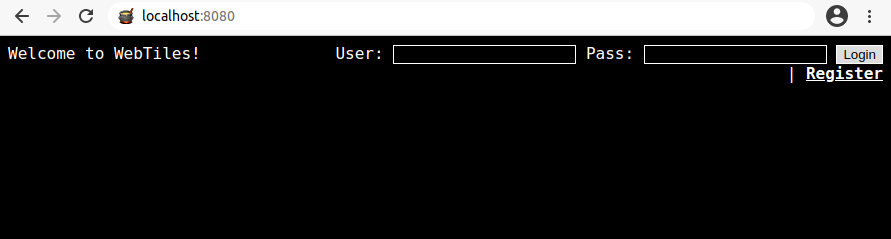
Click on the ‘Register’ button and create an account with the following values:
Username: midca
Password: midca
Repeat password: midca
Leave the Email Address field blank
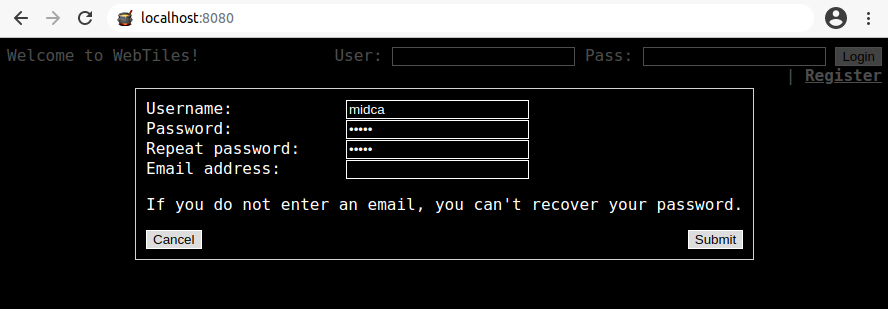
Then click ‘Submit’.
By default you’ll be logged in on the browser but it’s recommended for you to be logged out so go ahead and click the ‘Logout’ button.
Note: Do not login on the browser yourself, creating the account is so that the agent in the API can connect and play. You will spectate the agent without logging in yourself.
Open a new terminal, navigate to dcss-ai-wrapper, activate the virtual environment, and try running an agent:
cd dcss-ai-wrapper/
On Linux in the shell:
source .env/bin/activate
Or on Windows from powershell:
./.env/Scripts/Activate.ps1
Now you can run the random agent by running the following from the project root: dcss-ai-wrapper/
python .\src\dcss\agent\randomagent.py
Within 1-2 seconds you should see the agent show up in the lobby of the web browser, something like this:
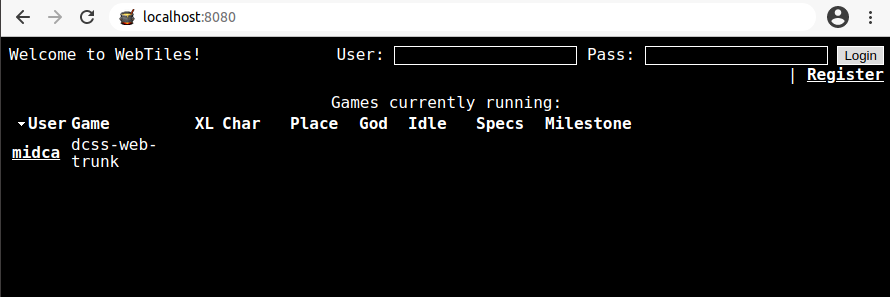
Wait for the agent to get past the character creation menus (there’s a strange bug that appears if you spectate too early - this should only take a few seconds), then click on the agent’s name, which in this case is ‘midca’. You will now be spectating the agent, for example:
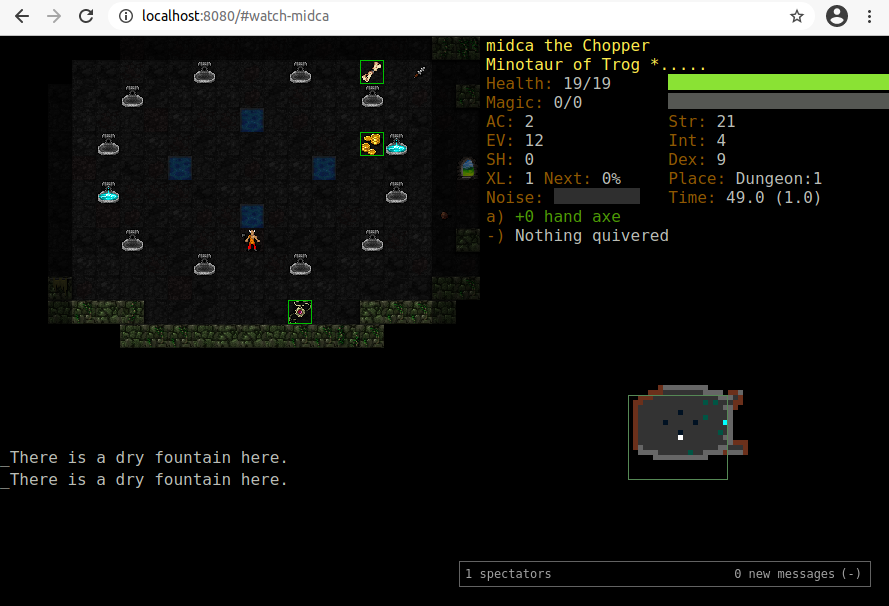
Now you’re all set to go with the SimpleRandomAgent being able to play the game! The rest of this README file contains additional details on using the DCSS AI Wrapper.